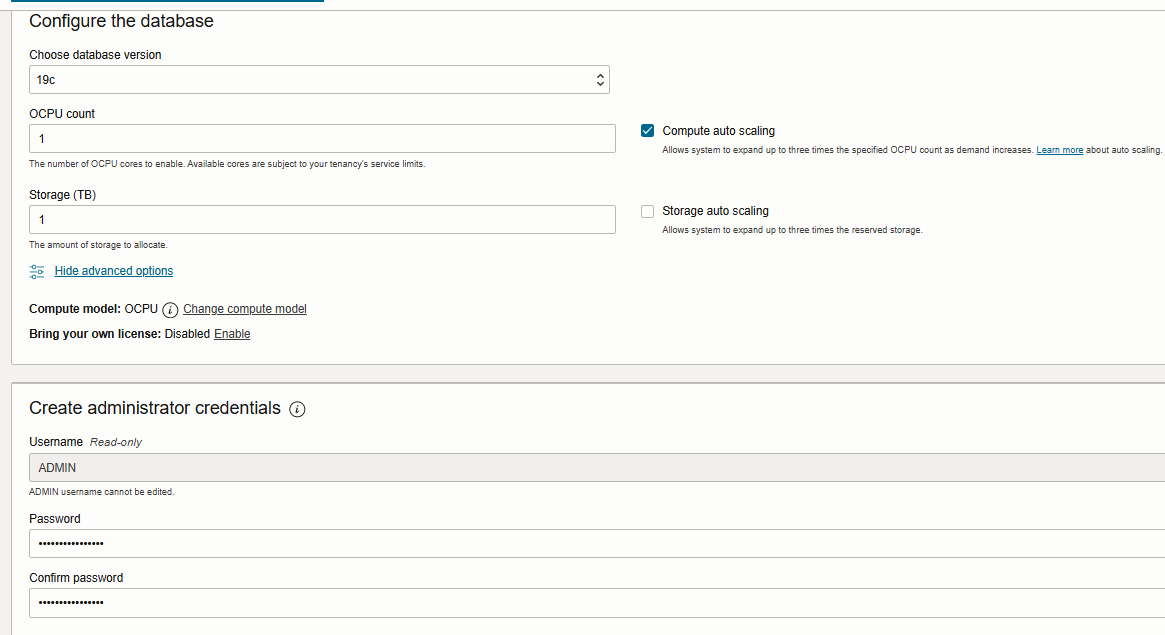In order to have the EBS WLS domain recreated please do the following after taking a full backup of your environment:
1. In the Database Tier do the following:
1.1. Log into the database tier.
1.2. Source the environment.
1.3 Ensure that database and listener are up and running.
2. In the Applications Tier do the following:
2.1. Source the RUN file system environment.
2.2. Stop all middle tier services using $ADMIN_SCRIPTS_HOME/adstpall.sh.
2.3. Ensure that no process is running from RUN file system.
2.4. Take a backup of the context file. Update s_adminservertimeout context variable value to 4000 and run AutoConfig.
2.5. Execute below command:
$ $FND_TOP/bin/txkrun.pl -script=ChkEBSDependecies -server=ALL_SERVERS
Below prompts are shown by the script:
Enter the full path of Applications Context File [DEFAULT - ]: Complete path of the RUN context file
Enter the server start mode for the domain [DEFAULT - prod]: prod
Enter the APPS schema password :
Enter weblogic admin server password :
Output(example):-
SUCCESS: VALID FMW HOME /u03/oracle/PROD/fs1/FMW_Home
SUCCESS: VALID OHS HOME /u03/oracle/PROD/fs1/FMW_Home/webtier
SUCCESS: VALID Node Manager Port 5553
SUCCESS: VALID Node Manager Type plain
SUCCESS: VALID Admin Server Port 7001
SUCCESS: VALID OACORE Managed Server Port 7201
SUCCESS: VALID FORMS Managed Server Port 7401
SUCCESS: VALID OAFM Managed Server Port 7605
SUCCESS: VALID FORMS-C4WS Managed Server Port 7807
SUCCESS: VALID JRF TEMPLATE /u03/oracle/PROD/fs1/FMW_Home/oracle_common/common/templates/applications/jrf_template_11.1.1.jar
SUCCESS: VALID EM TEMPLATE /u03/oracle/PROD/fs1/FMW_Home/oracle_common/common/templates/applications/oracle.em_11_1_1_0_0_template.jar
SUCCESS: VALID EM EBS PLUGIN TEMPLATE /u03/oracle/PROD/fs1/FMW_Home/Oracle_EBS-app1/common/templates/applications/oracle.emai_ebs_template_11.1.1.jar
SUCCESS: VALID UIX LIBRARY /u03/oracle/PROD/fs1/FMW_Home/oracle_common/modules/oracle.uix_11.1.1/uix11.war
SUCCESS: VALID PORTLET TEMPLATE /u03/oracle/PROD/fs1/FMW_Home/oracle_common/common/templates/applications/oracle.portlet_component_template_11.1.1.jar
SUCCESS: VALID OWSM TEMPLATE /u03/oracle/PROD/fs1/FMW_Home/oracle_common/common/templates/applications/oracle.wsmpm_template_11.1.1.jar
2.6. Recreate the domain by following below steps:
$ cd $FND_TOP/patch/115/bin
$ perl txkEBSDomainConfig.pl
2.7. Start the services and check the WLS domain is fine.
Note:- when running txkEBSDomainConfig.pl you will be prompted "Enter the server start mode for the domain [DEFAULT - prod]:".Choose the default value of prod. Oracle Web Logic Server can be run in two different modes, either prod or dev, and the recommended option is to choose prod as it is safer. The dev mode allows to deploy unsigned java classes but is quicker than prod.
Caution: Your use of any information or materials on this website is entirely at your own risk. It is provided for educational purposes only